Building a project
Once you’ve written your code, you need to build and run it.
This article explains how.
Table of contents
The Run and Stop buttons
The buttons for running and stopping your projects are in the Toolbar:
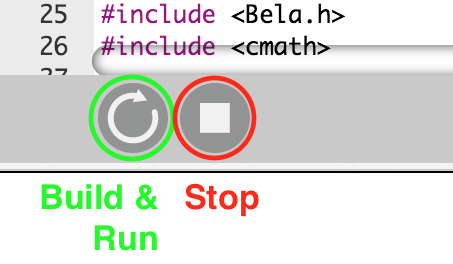
Run a project
Clicking Run button on the left builds the project that is currently open, and then runs it.
While the project is building, the button will turn yellow and rotate slowly. When the project is running, the Run button will turn green and spin continuously.
You can still edit your code while the project is running, and the IDE will check your syntax as you go. However, your changes won’t take effect until you build and run the project again.
There are two ways to re-run your project without stopping it. You can click the Run button again, or use the Cmd + s keybaord shortcut.
Stop a project
If you want to stop a project completely, click the Stop button. This halts your project immediately. You can also stop a project by briefly pressing the white button on the Bela cape.
What’s next
To try this out for yourself, click on a project in the Examples tab to open it, then build and run it.
