Settings
Get everything the way you want it
Settings are an important part of development on any platform, because they let you tweak your system conditions until they’re just right for you, for your project’s needs, or both. The Bela IDE gives you access to all the system settings you could use on the command line, so you have full control over your development environment and how your project runs.
This article describes everything you can do in the Settings tab to customise the settings for your project as well as the IDE.
Table of contents
- Run project on boot
- Project Settings
- Capelet settings
- IDE Settings
- Other functions
- How the settings work
Run project on boot
At the very top of the
Settings tab there is a drop down menu labelled Run on Boot. Using this dropdown you can select a project to run when the Bela system powers on and boots up (this article explains running projects on boot in more detail).
Project Settings
Expanding the Project Settings dropdown gives you access to all the settings available for a Bela project. These are:
| Setting | Description | Default Setting |
|---|---|---|
| Block size | The number of audio frames in each block of audio processed by render() |
16 |
| Analog channels | The number of active analog channels | 8 |
| Analog sample rate | The number of times per second that the analog channels are sampled | 22,050 samples per second |
| Digital channels | The number available digital I/O | 16 channels |
| Headphone level (dB) | Adjusts the volume of your headphones | -6dB |
| Use analog | Toggle the analog I/O on or off | On |
| Use digital | Toggle the digital I/O on or off | On |
| DAC level (dB) | Level of the digital to analog converter on the audio output | 0 |
| ADC level (dB) | Level of the analog to digital converter on the audio input | 0 |
| PGA Gain (dB; left and right) | Gain of the programmable gain amplifier on the audio input | 10 |
| Disable LED | Disables the blue “running” LED | Off |
As well as these settings there are two additional fields: Command line arguemnts and Make parameters. Using these fields, you can pass command line arguments directly to the Bela core, as well as the Makefile, which is the set of directives used by Bela’s compiler.
These fields are entirely optional. If you’d like to see the commands you can pass to the Makefile, run the following in the Console in the IDE:
root@bela ~/Bela# make help
The settings you see in the Project Settings apply only to the project that's currently open. They're saved automatically, and are loaded when the project opens.
Capelet settings
If you launch the Bela IDE from a Bela system (not a Bela Mini), you will also have the Capelet Settings section. These are settings for the Multiplexer and Audio Expander.
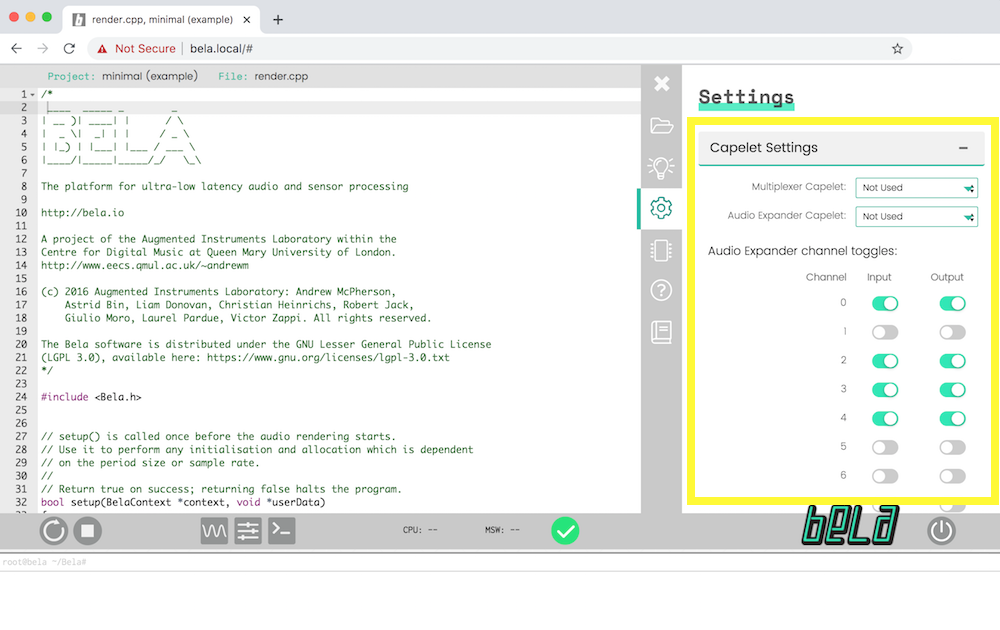
Since these add-ons are only compatible with Bela, these settings are not offered if you connect to the IDE using Bela Mini.
Multiplexer settings
The Multiplexer expands your 8 analog inputs up to a massive 64. Here you can enable your Multiplexer, and specify the number of input channels it should use. You can choose between 16, 32, or 64.
Audio expander
The Audio Expander converts Bela’s 8 16-bit analog inputs and outputs into extra audio channels.
In this section you can enable the Multiplexer and Audio Expander capelets and configure their properties. For the Multiplexer, you can choose between 16, 32 and 64 channels.
For the Audio Expander, you can select particular audio inputs and outputs to be used with the capelet. Enabling an input channel for the Audio Expander rescales the range of that analog input to be between -1 and 1 instead of the default 0-1. It also applies a DC-blocking digital filter so the signal is centred around 0. Enabling an output channel for the Audio Expander similar rescales the range of that analog output to be between -1 and 1.
IDE Settings
The next dropdown contains settings for the IDE. These settings apply to the IDE, so they won’t change if you open a new project.
| Setting | Description | Default Setting |
|---|---|---|
| Autocomplete | Causes the Editor to autocomplete your code as you type | On |
| Syntax Checking | Enables automatic syntax checking in the Editor as you type | On |
| Verbose build errors | Enables long-form errors in the console | Off |
| CPU monitoring | Enables CPU monitoring to show in the Toolbar | On |
| Xenomai stats | Periodically prints detailed logs of Xenomai (real-time Linux) tasks, for debugging | Off |
| Never delete console logs | Tells the IDE to store all console logs (will take up space in storage!) | Off |
| View hidden files | View the hidden files in your project in the Project Contents section of the Project Explorer tab |
Off |
Other functions
The
Settings tab has two other sections. One is Feedback. We are always interested in your feedback about the IDE, especially if you find bugs or encounter problems. We have two links to feedback forms, one for general feedback and one for bug reporting.
There are also some buttons for other system functions. These are:
| Function | Description |
|---|---|
| Shutdown Bela | Shuts down the board safely and gracefully |
| Download all projects | Downloads all projects on your Bela system including their assets, in a single ZIP file |
| Update Bela | Update your Bela system by uploading a ZIP file. See our guide to updating for details |
| About Bela | Has some general information about Bela and the team |
How the settings work
Each project folder on your board contains a settings.json file. This file describes the project settings as command line flags to that are passed to the Bela core when the program is run.
