Updating Bela
How to download and update the Bela software
We are always working on the Bela software, adding features, fixes and improvements. This means that it can good idea to update your Bela software occasionally to take advantage of updates. (We make version releases a few times a year. If you want to know when we release a new version, please sign up to the Bela Newsletter).
This article describes the process of updating the Bela software running on your Bela system.
Before you begin any update, download all projects on your board to back them up. Go to the Settings tab, and under Other System Functions, click Download All Projects.
Table of contents
Updating with the IDE
To update with the IDE, the software version running on your Bela system must be version 0.3.7 or later (released 09/10/2019). If your Bela system is running an older version, you'll have to download the Bela image and re-flash your SD card.
The easiest way to update your board is using the Bela IDE.
1. Download the latest Bela software
To automatically download the latest version of the Bela software, click here (download starts automatically).
2. Upload the file to update
In the Bela IDE, go to the Settings tab. Scroll down to the Other system functions section, and click the Update Bela button:
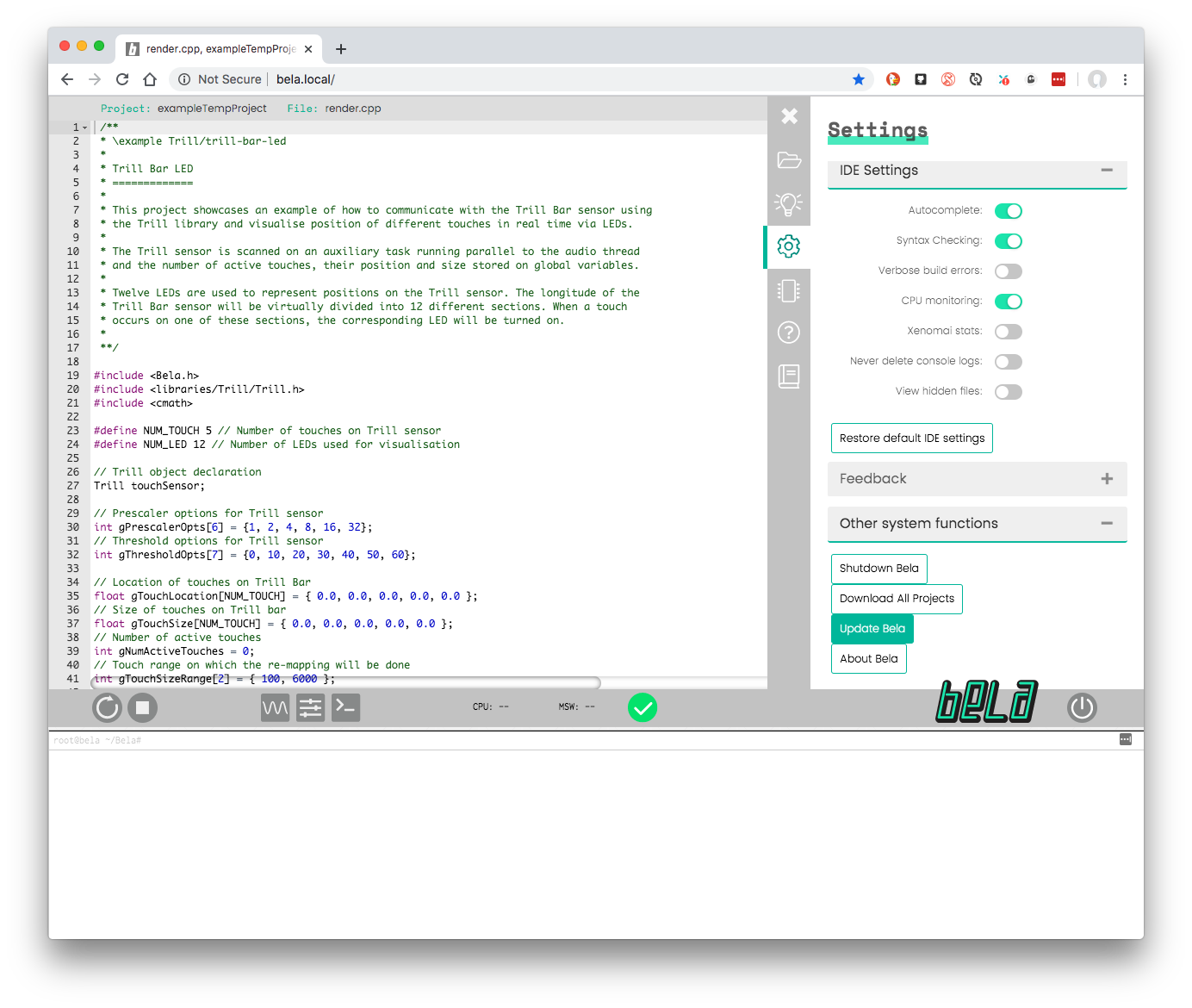
Then, you’ll see this dialog box:
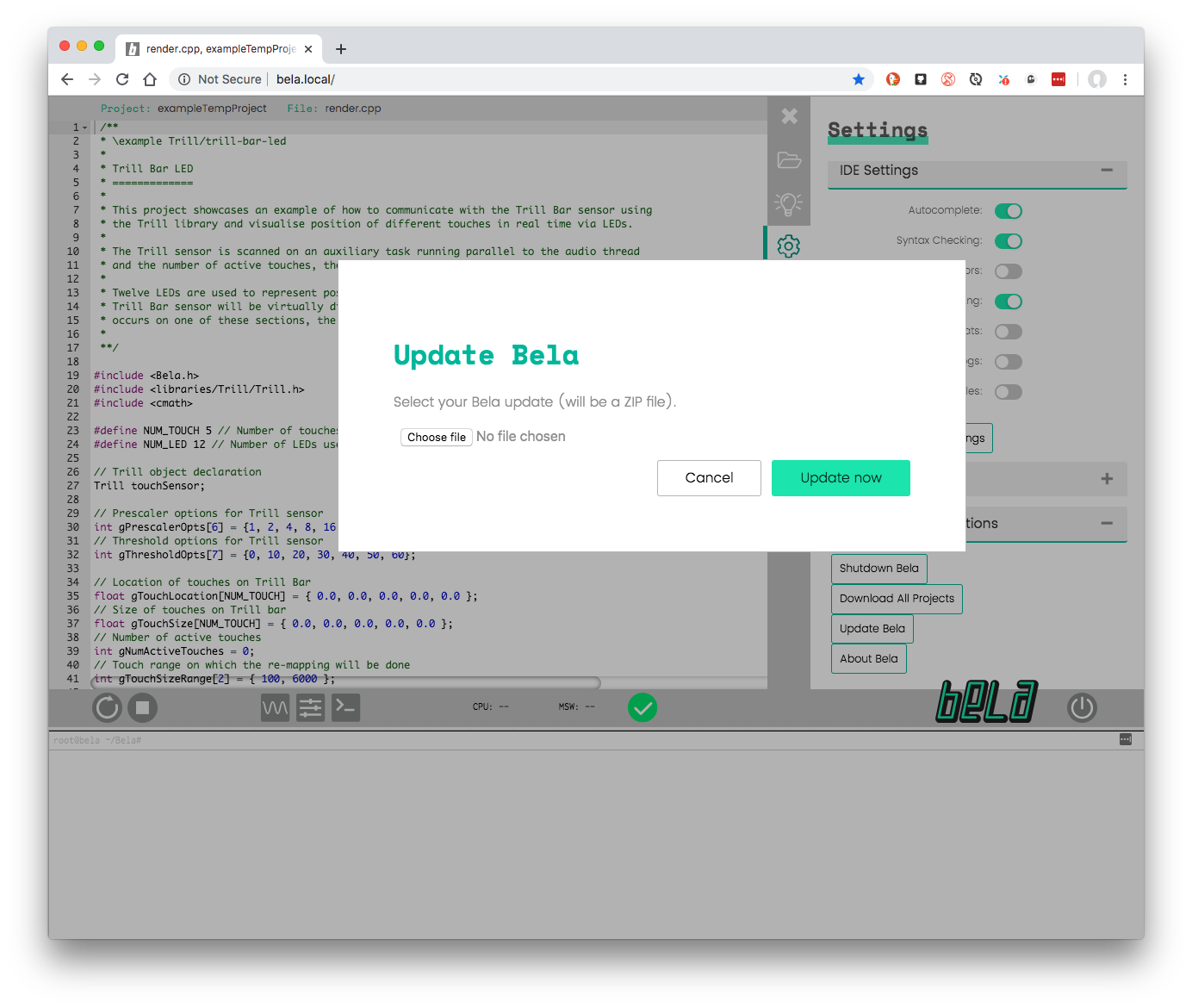
Click the Choose file button, and select the Bela zip file you downloaded from Github. Click Open. Then, click the Update now button.
Your Bela system will automatically update itself to the version you selected. This process takes about ten seconds.
Don't try to use the Bela IDE during the update, unplug your Bela system, or navigate away from the IDE in your browser!
When your update is complete, refresh your browser. Your update is now complete!
Updating with the update_board script
If your Bela system is running a version of the software that is older that 0.3.7, you have to update using the command line:
1. Download the latest version of the Bela software
Click here to download the latest version as a ZIP file. Download starts automatically.
2. Unzip the archive
In your Finder or Explorer, find your download and unzip it.
3. Make sure your Bela system is booted
Ensure your Bela system is connected to your computer and fully booted.
4. Run the update_board script
In your Finder or Explorer on your computer, find your unzipped Bela archive. In the scripts/ folder, double click on update_board (on Windows machines, this will be called update_board.sh).
Using Windows? You will need a terminal emulator and a bash shell to run the script. We tested these scripts with mingw (make sure you sure you select the optional component rsync!), but cygwin is also a good choice.
5. Confirm in the terminal
When you run update_board, a terminal will open automatically. Following the prompts, enter Y, then press Enter.
6. Wait for the update to complete
Your Bela system will then automatically update.
Updating to an experimental release
The master branch of the Bela codebase contains features and fixes that have been tested and are safe to use. We also maintain unstable deveopment branches containing developing features that are not yet 100% tested.
If you’d like to try out a feature that’s on an experimental branch but not yet released on master, do the following:
1. Download your desired version of the software.
Clicking the download links above above will download the current master branch as a ZIP file. However if you want to try out an experimental branch, you need to download the version of the Bela software on that branch as a ZIP file.
To do so, go to the Bela Github page. On the left, click the Branch: button and choose your desired branch from the dropdown. Then on the right, click Clone or download, and choose Download as ZIP.
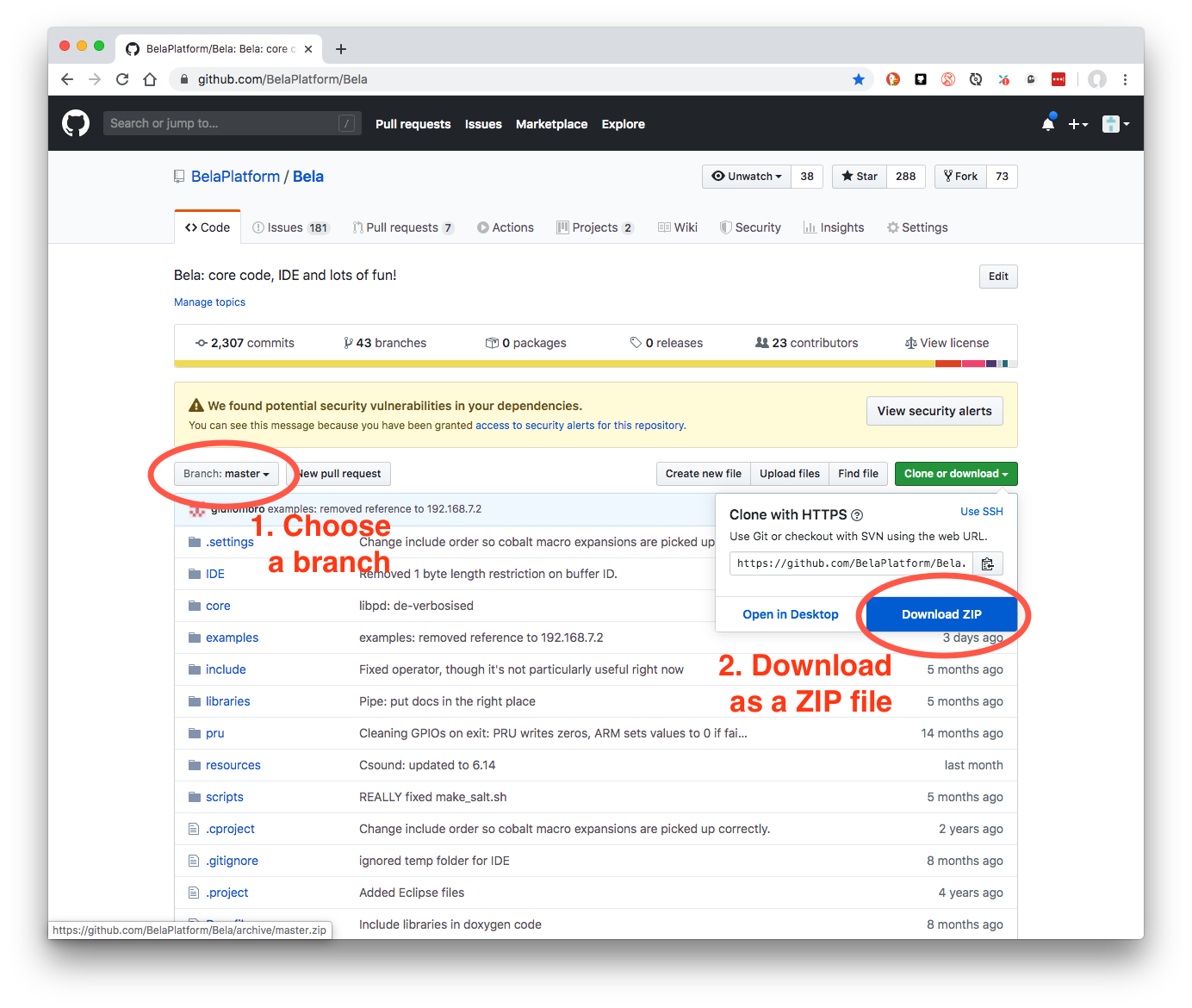
Follow steps 2-4 above.
When you’ve downloaded the experimental branch as a ZIP file, update your Bela system through the IDE or using the update_board scripts as described above.
